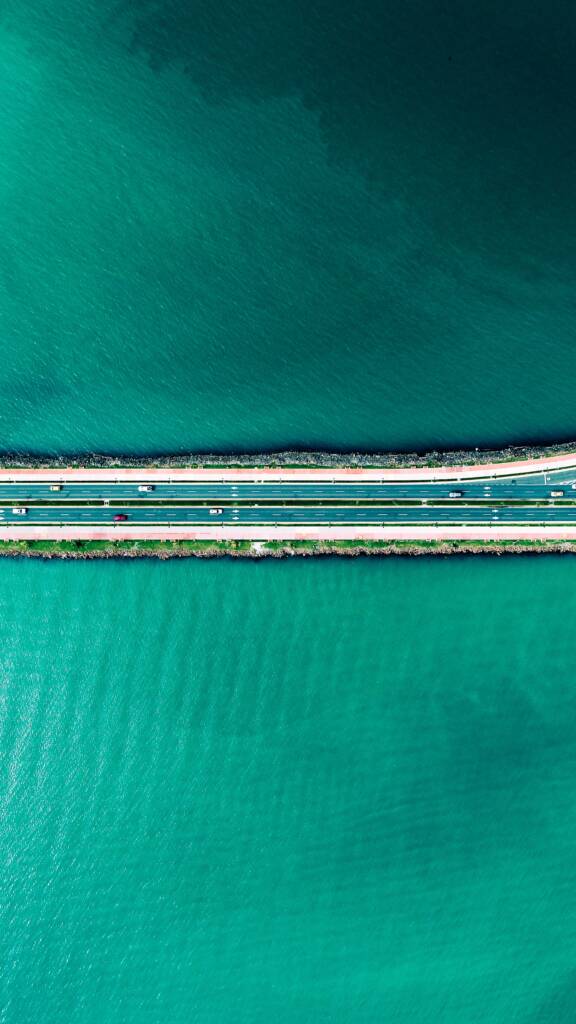SalesForce Flow, a new tool to integrate with FinancialForce applications
Salesforce.com has delivered a new tool, called Flow. It allows you to create new screens containing input and output fields, and allows you to guide users through them. It offers the option of doing operations such as insert, update or delete on any custom or standard object.
The Flow Designer employs an easy-to-use drag-and-drop interface and it requires no specific programming knowledge.
With this amazing tool, you can create your own flow to configure your org, and create new Products, Accounts, Opportunities and Certinia objects such as Journals or Projects.
If you are a developer, you can create your own steps, call to our API or an external one. You can also link your flow to a VF page, a list view button or a tab.
Let’s see some examples of using Flow with Certinia apps.
The first one is explained on this article on Flow on developer.financialforce.com. In this example, a user enters some expenses after a business trip, and then Flow creates a Certinia journal. This is done with no Apex code, just using Flow, so you can achieve this with the minimum of programming knowledge. Once we have the journal, we can add another step to post it. To do this, create a new class that implements Process.Plugin, which calls our API to post the journal. Once the class is saved, a new step appears in the Flow Designer. Drag this new step to your flow.
Another example would be when creating a series of several similar objects. For example, creating several years in our org. They all have the same structure: 12 Periods and a Month End of Period Calculation Basis. This data can be set in the flow as constants. Now, the process has been reduced to two clicks.
- Enter a start date of 1st of January 2012 and click Next.
- [Hidden Step] Flow uses an insert step to save the year.
- [Hidden Step] Flow gets the year we have just created and creates its periods.
- Do you want to add more years? Select Yes or No and click Next.
- If your choice is Yes, then the flow will ask for a new start date.
- If your choice is No, then, the flow will show you a process complete message.
- Enter the account and invoice date and click Next.
- [Hidden Step] Flow uses an insert step to save the invoice header.
- Add an invoice line to the invoice header.
- [Hidden Step] Flow saves the invoice line.
- Do you want to add more lines? Select Yes or No and click Next.
- If Yes, begin adding a new invoice line.
- If No, go to 6
- Do you want to add more invoices? Select Yes or No and click Next.
- If Yes, begin adding a new invoice line.
- If No, go to point 7
- Create a new class that posts all the invoices created by this process.